Objective
An eCommerce client wants to send a mailer to those who abandoned the cart.
Purpose
To engage the user when he/she abandons carted product with an emailer.
Features Covered
- Touchpoints (email)
- Journey builder (real time)
- Segments
- Frequency capping
- Live between
- Silent hours
Platform
- Desktop
- Mobile Browser (mLite)
- Mobile Apps
Summary with Screenshots
Step 1: Creating a new Email template.
Create a new “Email template” in “Touchpoints” in the panel.
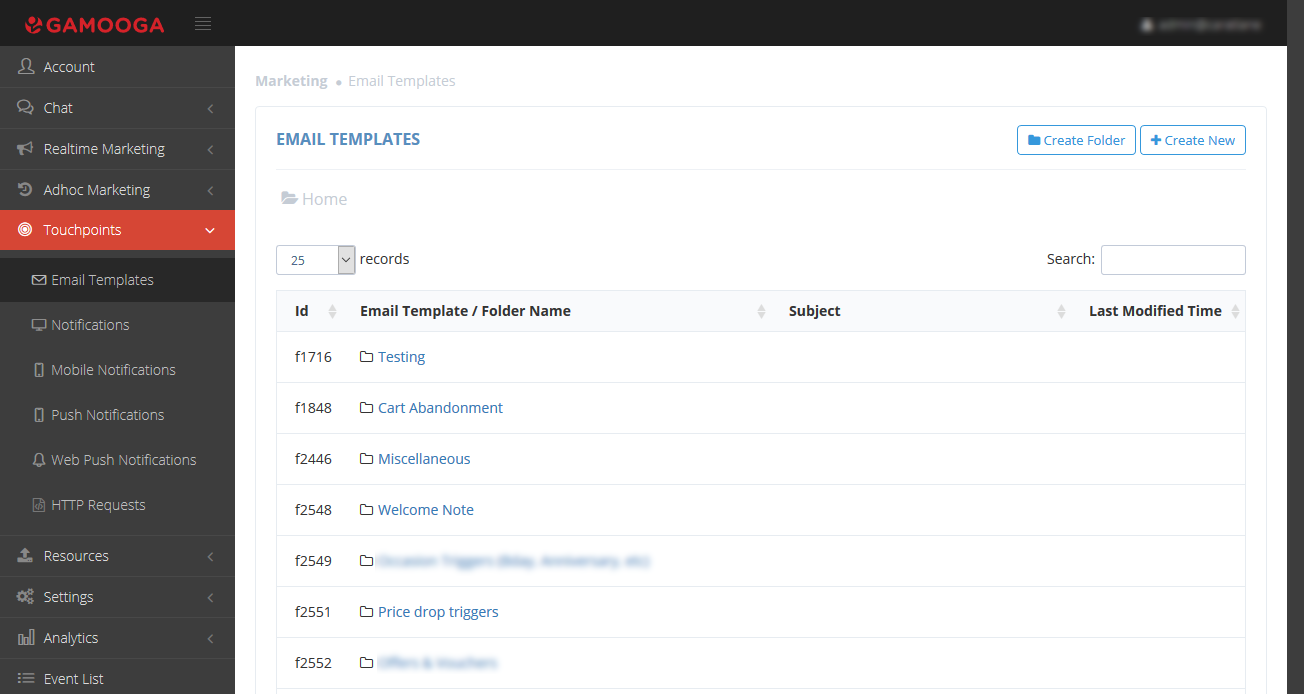
Step 2: Changing Email settings.
As shown in the image below, select “Email Settings” that we want to use and write the name, subject, from and to fields. The content of the template can either be uploaded or can be written into the fields as shown in the image.
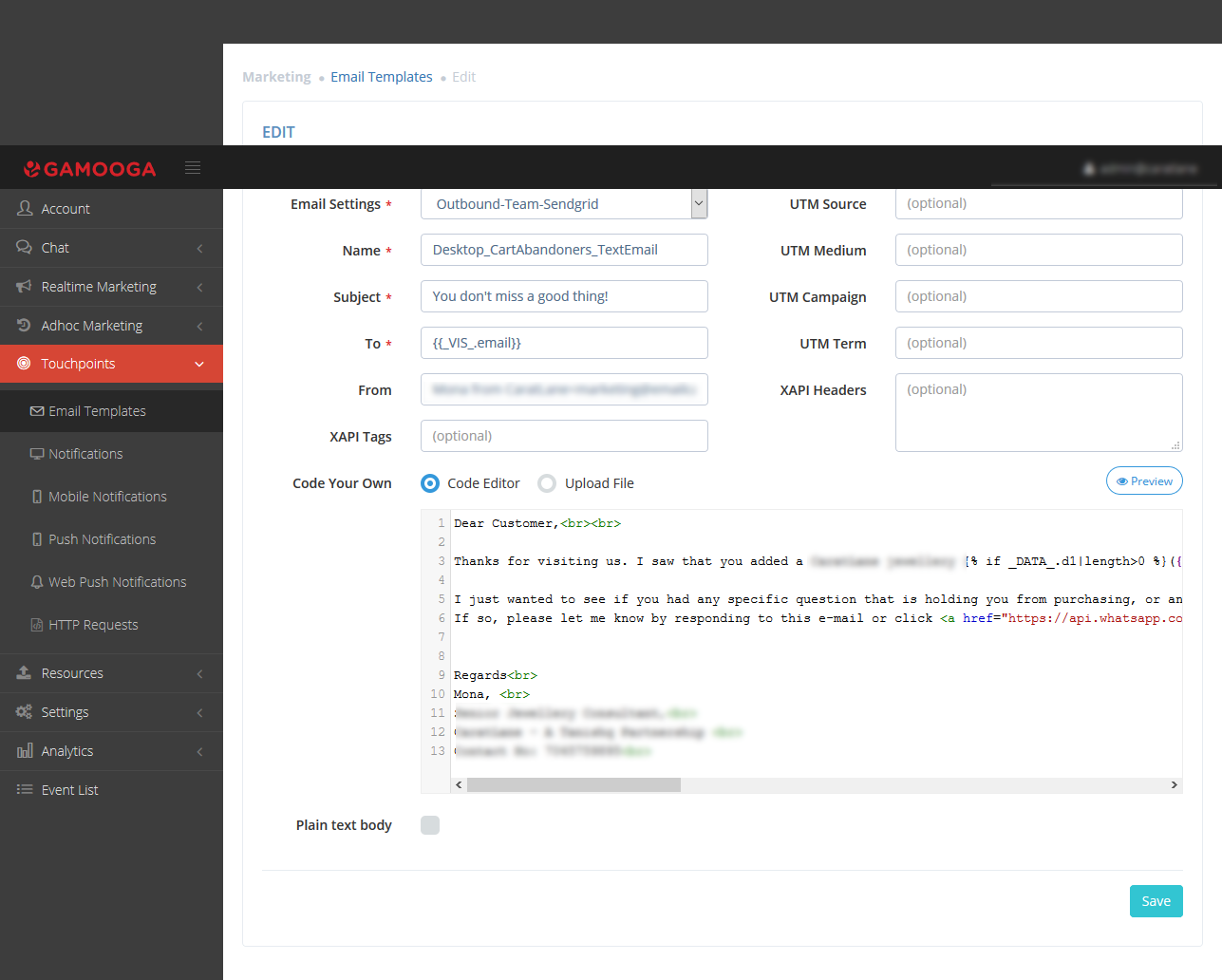
Step 3: Creating a new segment as per conditions.
Navigate as shown below to create a new segment.
Realtime marketing -> Realtime campaigns-> Create New in the panel.
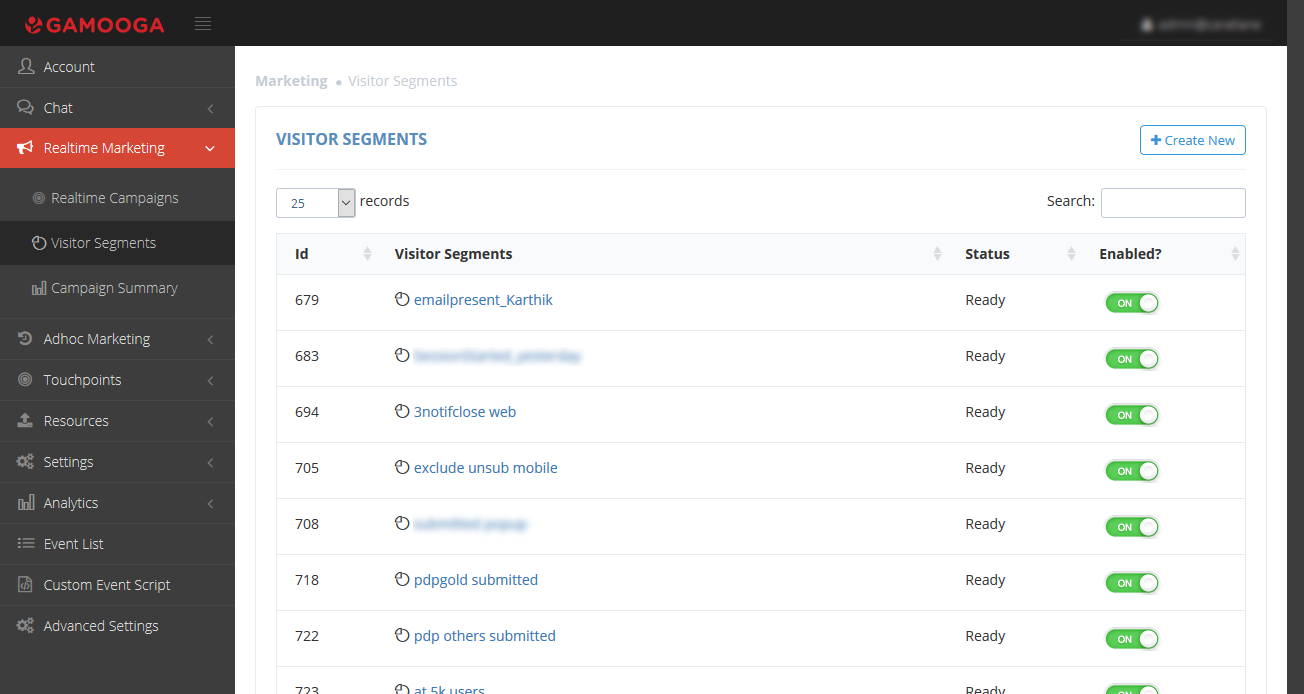
Step 4: Creating segment users who purchased in last the 15 days.
Input the “Name”, “Condition on”, “Event” with “Count of” greater than “zero” and input “Time constraint” as “within last 15 days.”
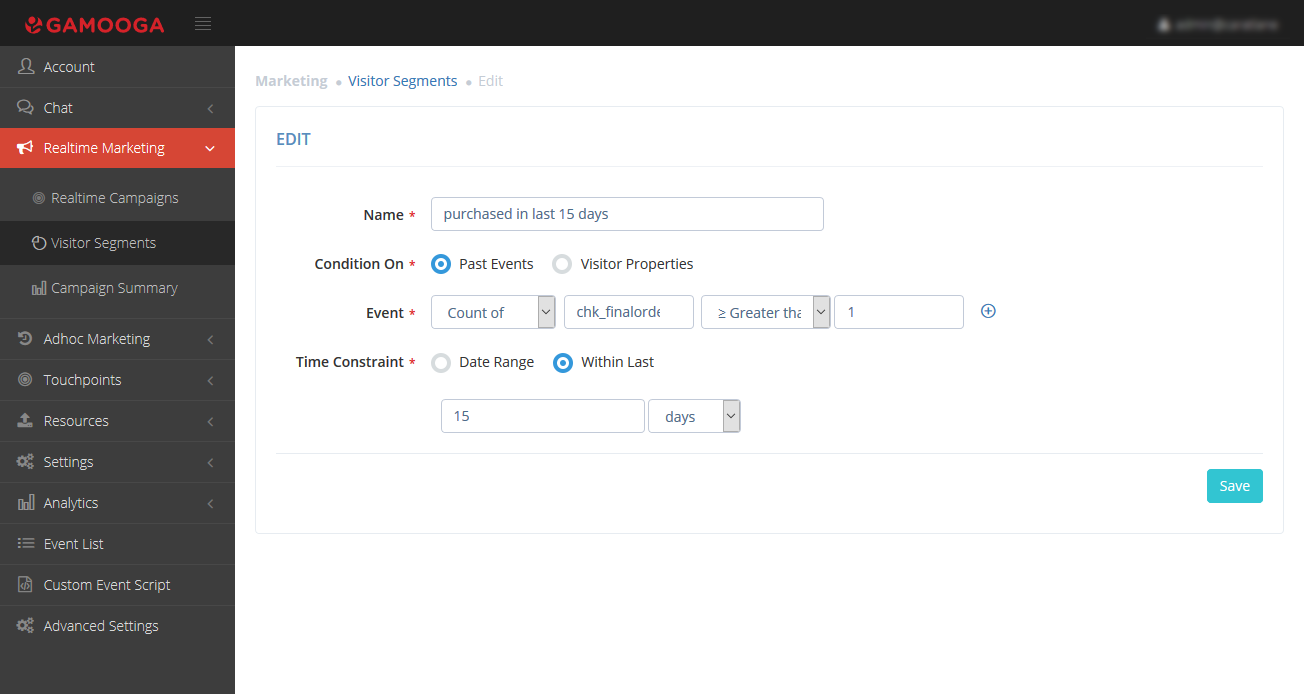
Step 5: Creating another segment for users who’ve received the mailer in the last 7 days.
Input the “Name”, “Condition on”, “Event” with “Count of” greater than” zero” and input “Time constraint” as “within last 7 days.”
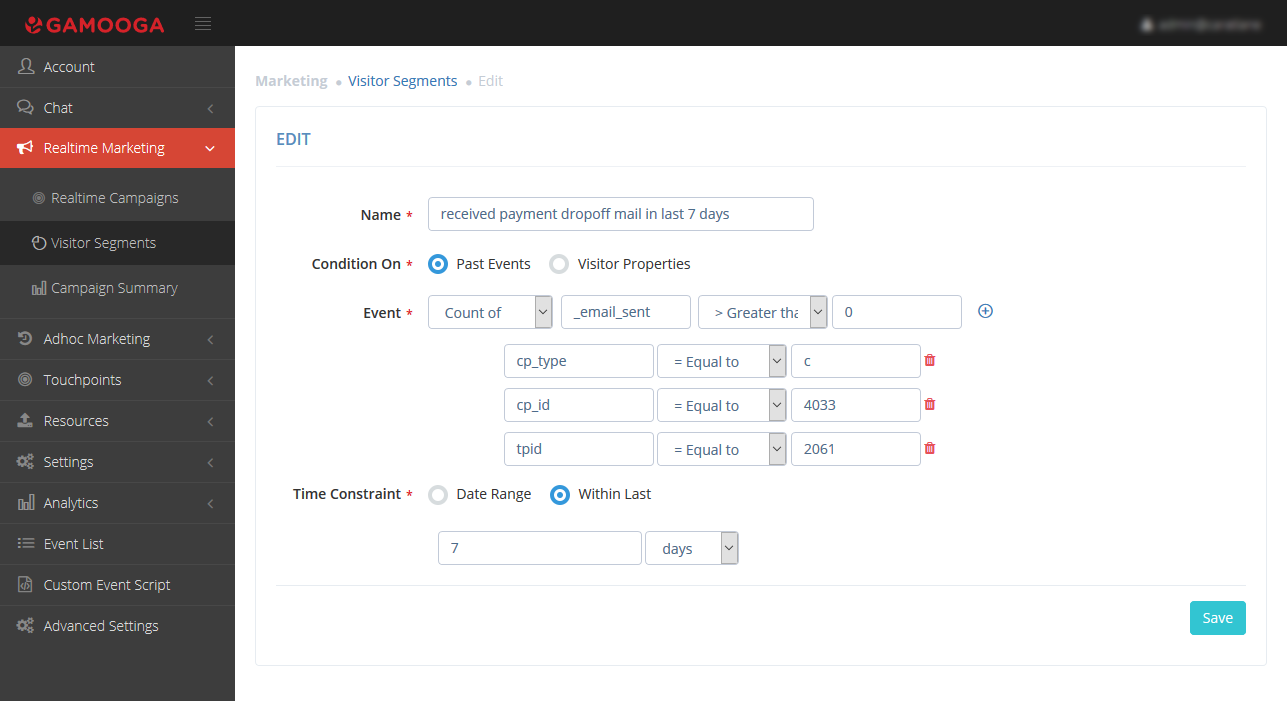
Step 6: Creating a campaign as per use case: Users who viewed a product in the cart.
Create a campaign as per the use case. Here, starting with a condition- “did an event” and Event- “pdp_viewproductincart” as shown in the below image.
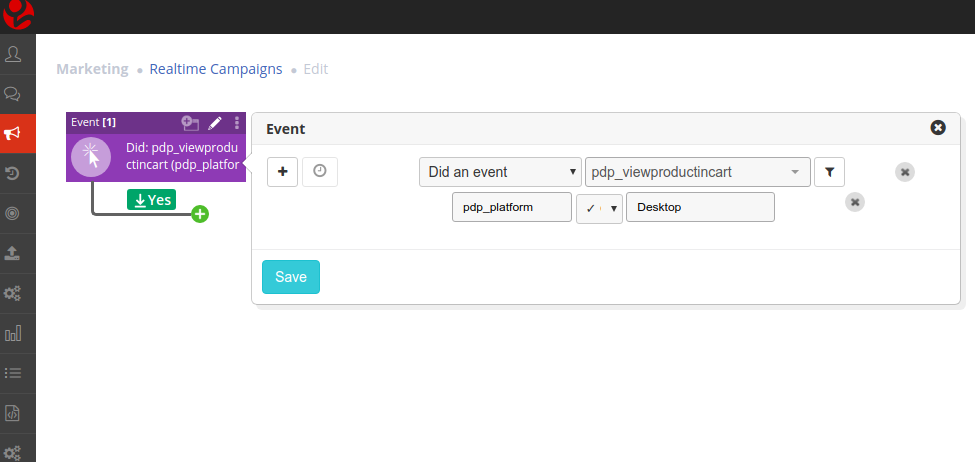
Step 7: Creating a campaign for users who left a product in the cart without checking out.
Create a campaign starting with the condition- “did an event” and Event- “chk_enterpaymentoption” as shown in the below image.
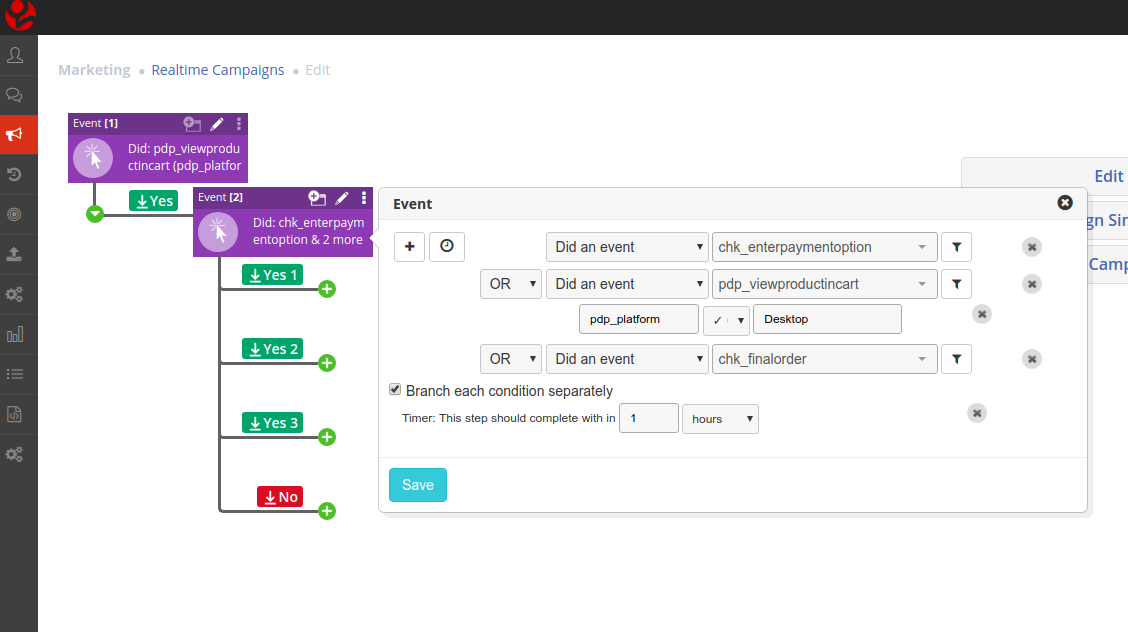
Step 8: Add the segment to the flow.
Exclude the users who already got emailers in last 7 days or who bought and checked out in last 7 days.
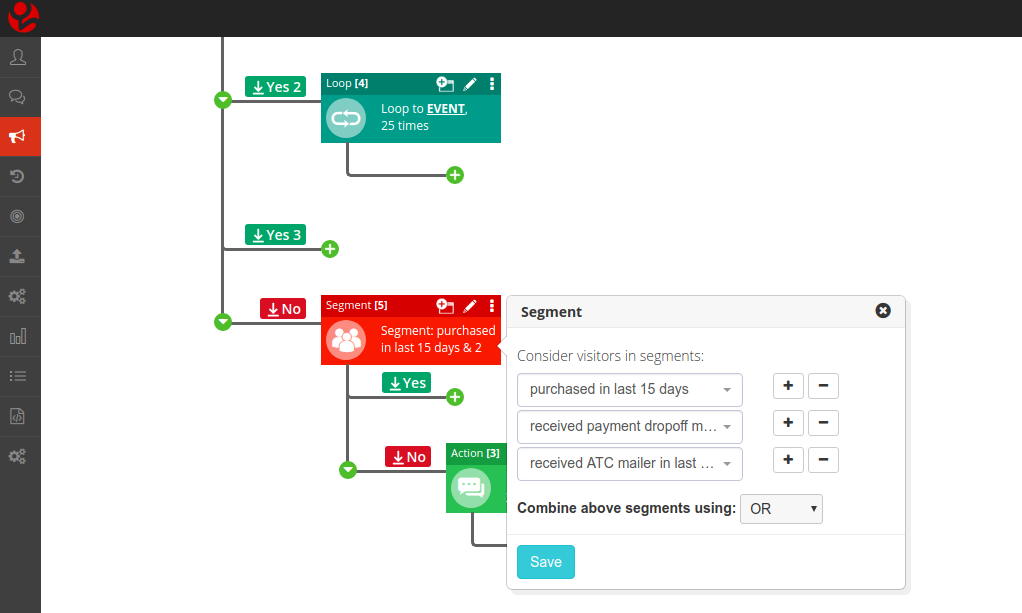
Step 9: Scheduling the campaign.
The campaign will be kept live for the date range as per requirement using “Custom range.”
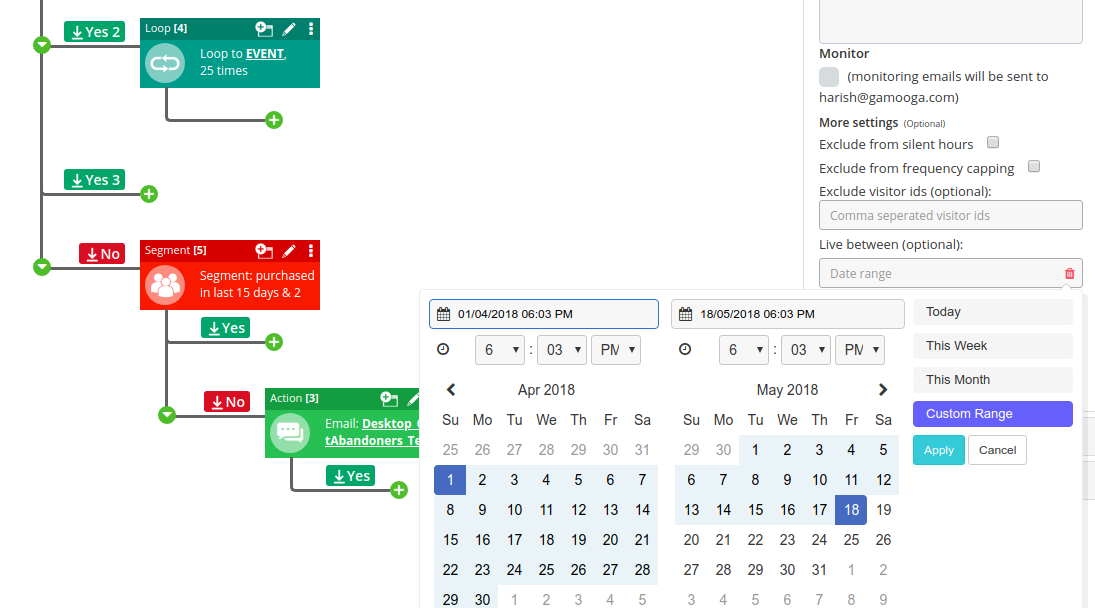
Step 10: Configuring frequency capping settings.
If required, “Frequency Capping” can be configured in settings.
Settings-> Frequency Capping.
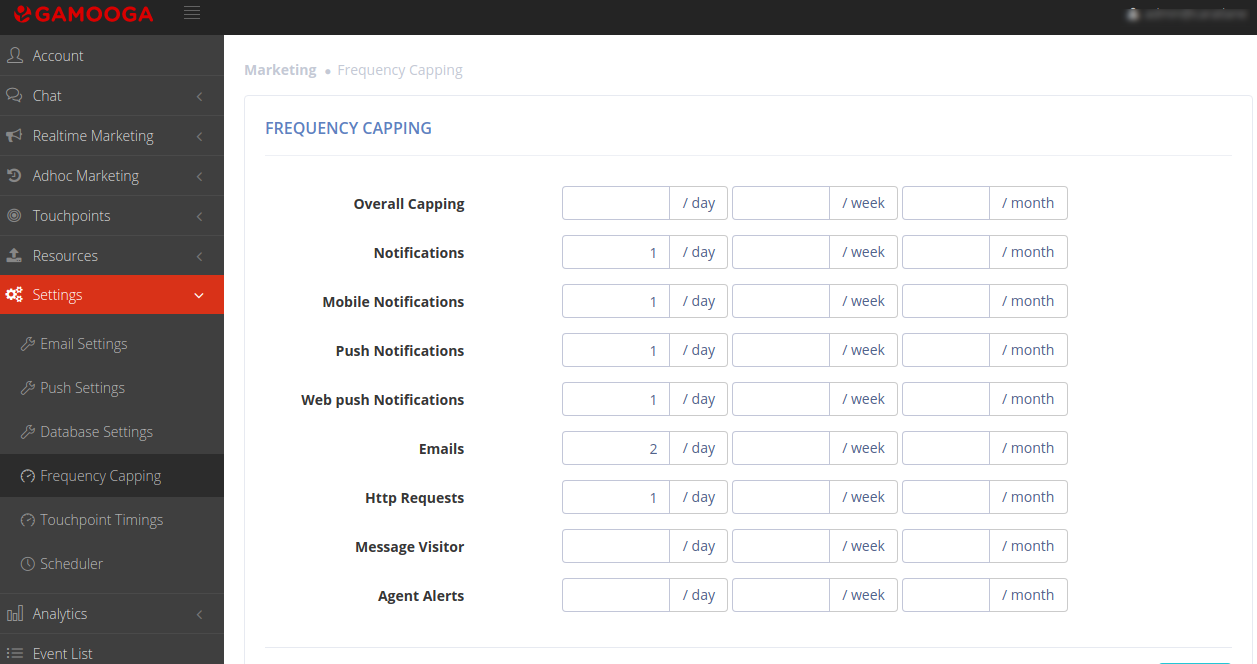
Step 11: Configuring Touchpoint settings.
“Touchpoint timings” can be configured as per requirement with
Settings->Touchpoint settings.

